Emacs as a Daemon within KDE Plasma using SystemD
Emacs has the built-in capability to run as a daemon, that is a server application listening for incoming connections. The usage of a daemon speeds up dramatically the application startup time, especially if Emacs is configured to be launched at the user login.In this article I explain how to configure SystemD to run Emacs as a daemon, therefore starting it on startup, and then how to configure KDE Plasma to run the client counterpart.
Configure SystemD to run the Emacs daemon
In order to exploit the daemon, and therefore its client counterpart, it is possible to configure SystemD to start the daemon as a per-user service. To such an aim, place a file like the following into~/.config/systemd/user/emacs-daemon.service:
[Unit]
Description=Emacs running as a daemon
Documentation=info:emacs man:emacs(1) https://gnu.org/software/emacs/
[Service]
Type=forking
ExecStart=/opt/emacs/emacs28.2/bin/emacs --daemon
ExecStop=/opt/emacs/emacs28.2/bin/emacsclient --eval "(kill-emacs)"
Environment=SSH_AUTH_SOCK=%t/ssh-agent.socket
Restart=on-failure
[Install]
WantedBy=default.target
The important part is, clearly, the
ExecStart line that tells Emacs to run as a daemon by means of the --daemon argument.
The Environment allows you to specify the environment variables, most notably, the SSH Agent socket, so that Emacs will be able to pick up an SSH agent if anyone is running.
With the above SystemD configuration file in place, it is now possible to start the service by enabling it:
% systemctl --user enable emacs-daemon
% systemctl --user start emacs-daemon
Please note that you need not to be running Emacs to start the daemon, therefore, gosh, you need to leave Emacs for a while while doing this configuration!
Configuring KDE Plasma to run the Emacs client
It is now possible to add a new item to the KDE Plasma menu, by right clicking on the menu icon and selectingEdit Applications.
In the window that pops-up, add a new item with your beloved description. Make the executable to point to the right path where emacsclient is, and usually this is the bin directory of your Emacs installation. Add the --create-frame command line option: emacsclient wants a file to fireup, while with the --create-frame option it will start as a fresh Emacs window (frame, in Emacs terminology), starting at the scratch buffer or whatever is the configured first page.
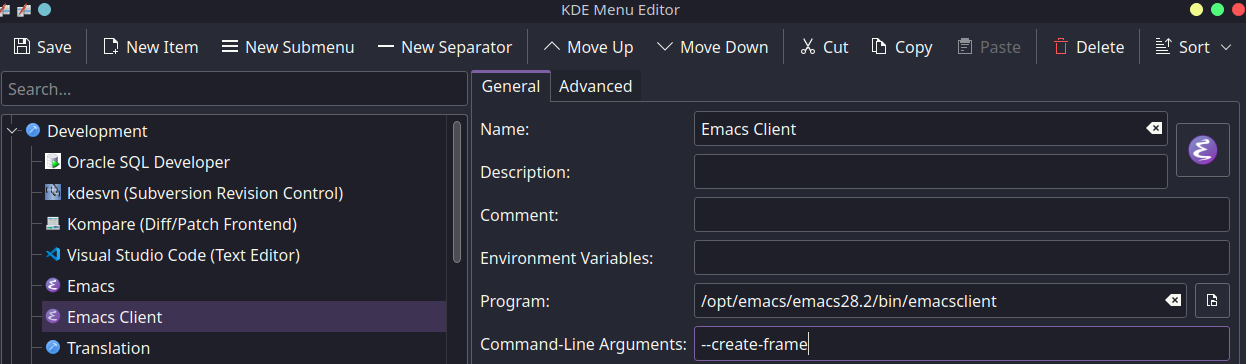
Now you can launch Emacs thru the application icon, and the ending result will be Emacs running as a client while connected to your running daemon.
Conclusions
Setting up Emacs to run in daemon is simple, thanks to the ability of SystemD to run services on a per-user basis. Configuring KDE Plasma to make Emacs running as a client is, similarly, straightforward. One drawback of theemacsclient approach is that the KDE Plasma task manager does not recognize well a running emacsclient, spawning a new icon in the bar instead of using the same icon.