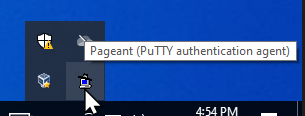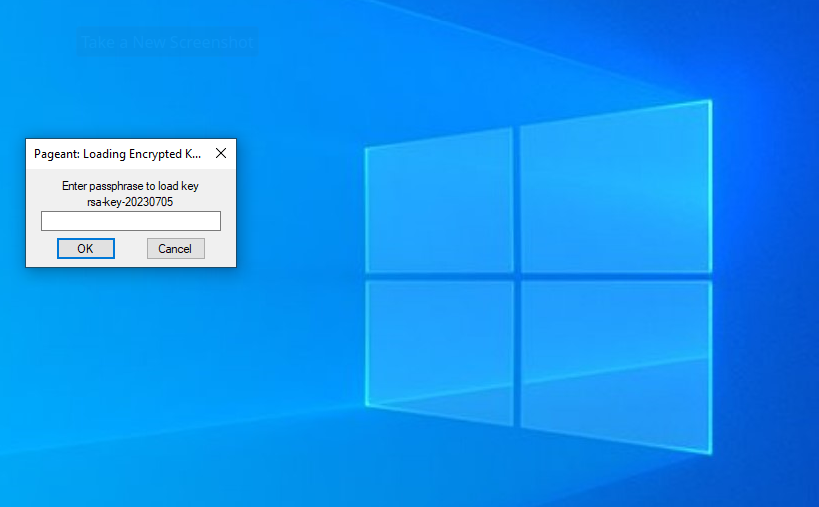Automatically load Putty SSH Agent (pageant) on Windows
PuTTY is the de-facto standard way to connect via SSH from a Microsoft Windows machine. Configuring ssh keys on Windows is not so simple, since loading them at boot time requires much more steps, according to me, than on the Linux/Unix side.In order to load automatically the keys, there is the need for the PuTTY Authentication Agent named
pageant. I suspect the name of the executable is mispelled with regard to the name of the application, since it seems to be PuTTY AGEnt for Autenthication NT (which could be the famous version of Windows, I don’t know).
Here’s how I configure it, after having generated the SSH keys on the Windows machine.
Step 1: Enable pageant at boot time
Open the file browser and manually edit the path so to enter into the Users\AppData\Roaming\Microsoft\Windows\StartMenu\ and then find the folder for the automatic execution of applications once you log in. Copy a link to the pageant application from your PuTTY installation.
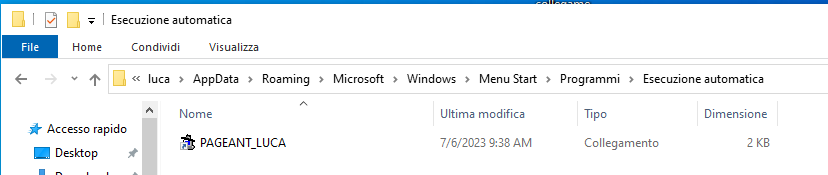
Now edit the link you just created, by means of right clicking it and selection properties, and find out the command that is executed. Append to the command the location of the key you want to be loaded (full path in double quotes).
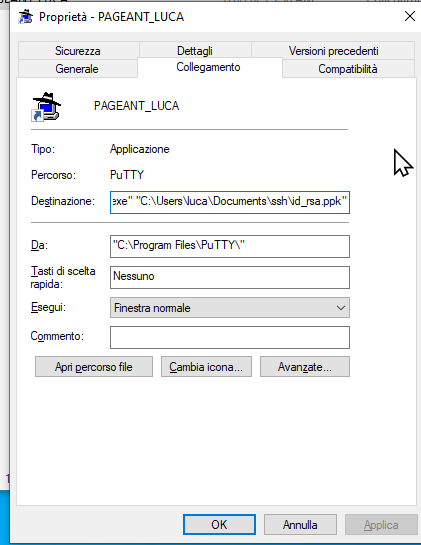
Step 2: Logout and ensure pageant is running
Reboot (or simply logout and login again) to ensure that pageant is running. After a few seconds from the login, you should see a window appearing and prompting you for the passphrase.
If that is the case, everything is setup correctly and you can see the icon of the application in the tray.