krunner and PostgreSQL Documentation Search
If you, like me, are addicted to Plasma, the KDE desktop, you probably already know about krunner, an application launcher on steroids.krunner allows you to quickly launch, kill, switch to and manage applications, as well as executed computations and, most notably web searches. In fact, krunner exploits the Konqueror shortcuts for web searches. Konqueror is the default web browser for KDE/Plasma (since KDE version 2), and allows for a quick customization of shortcut that enable you to redirect a string thru a search engine.
As an example, by default Konqueror has the dd and the gg shortcuts: the former enbles the search of the remaining part of the string thru DuckDuckGo, while the latter thru Google.
So, what does it take to get krunner integrated with the PostgreSQL official documentation search engine?
There is no much work to do, after all, and in fact it does suffice to: 1) create a new Konqueror shortcut; 2) no, there are no other steps involved!
The good news is that you can configure whatever you want by the krunner interface itself.
Configure krunner
First of all, launch krunner by hittingALT + F2 or ALT + <space>, then click on the setup icon on the left of the bar

In the dialog window, scroll to the Web Shortcuts line and click on the configure icon.
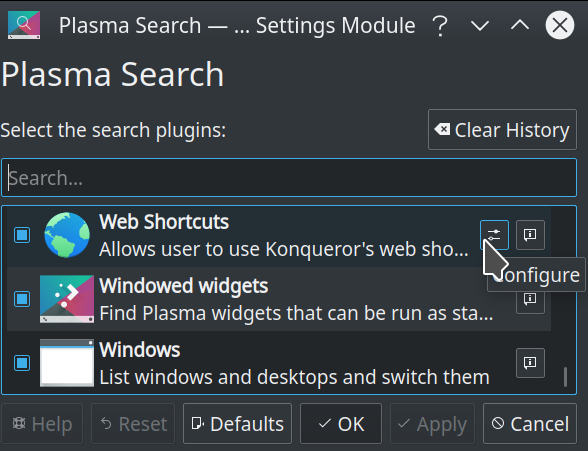
In the opened dialog, after having searched for the key sequence you want to insert, click on the New button to create a new shortcut.
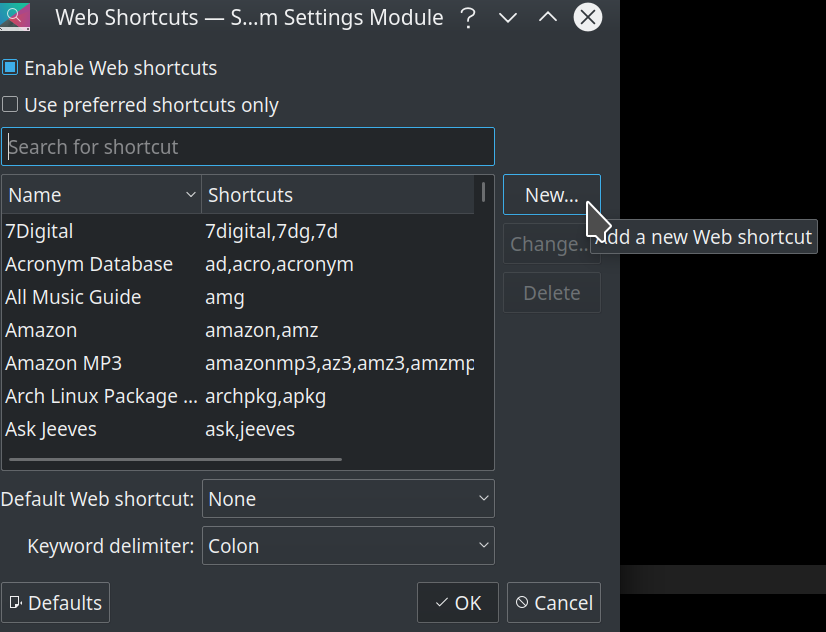
Fill the dialog as you find appropriate, but with regard to the
Shortcut URL place https://www.postgresql.org/search/?q= and then hit the button on the right to insert the query parameters (\{@}), so that the ending result is https://www.postgresql.org/search/?q=\{@}.
Place a shortcut in the
Shortcuts entry, separaed by comma, for example pg, then postgres and last postgresql, so that you will be able to inject a search by a short or common character sequence.
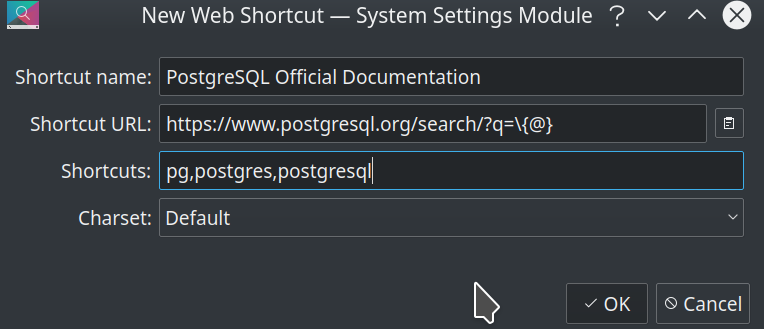
Apply the changes and get ready for your PostgreSQL related queries.
Searching for something PostgreSQL-related
It is now time to test the searching shortcut:- launch krunner by hitting
ALT + F2orALT + <space>; - enter
pg:to activate the search engine - insert a PostgreSQL string and press
<enter>.

and the result will popup in your default web browser (that is not mandatory to be Konqeuror!).
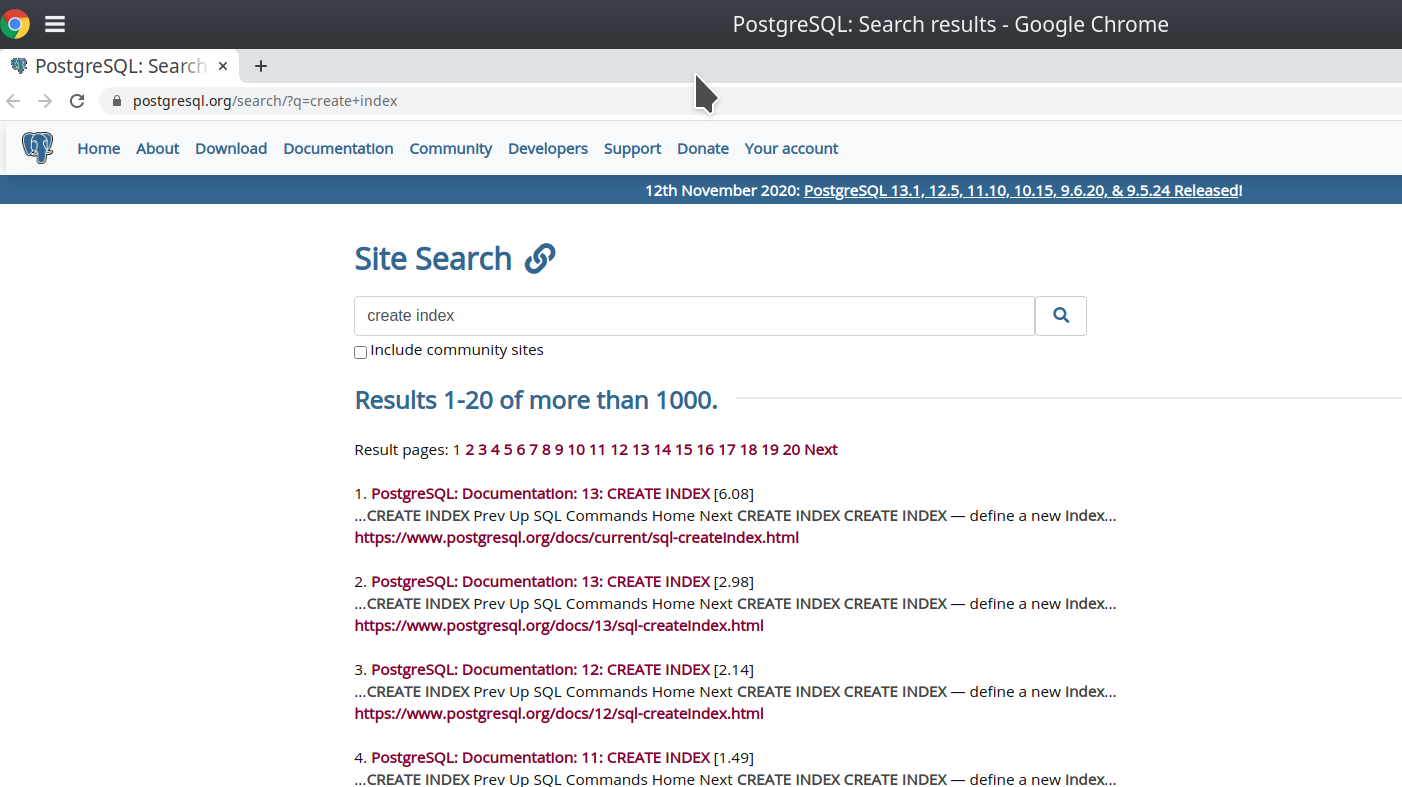
Konqueror and Web Shortcuts
As already written,krunner exploits the Konqueror Web Shortcuts, and in fact I wrote an article (italian) back in 2008 about the configuration of Konqueror to access the PostgreSQL documentation. I also asked for that article to appear on the ITPUG official web site, without any success, but this is another story.
Conclusions
krunner is an amazing piece of software, that I totally use every day and every moment to the extent that I do not more use a lot of icons to start applications and tasks, but simply pass a few characters to krunner and let it do the heavy work for me.
Being able to integrate the PostgreSQL documentation search into krunner represent a huge adavantage for every PostgreSQL and Plasma user.